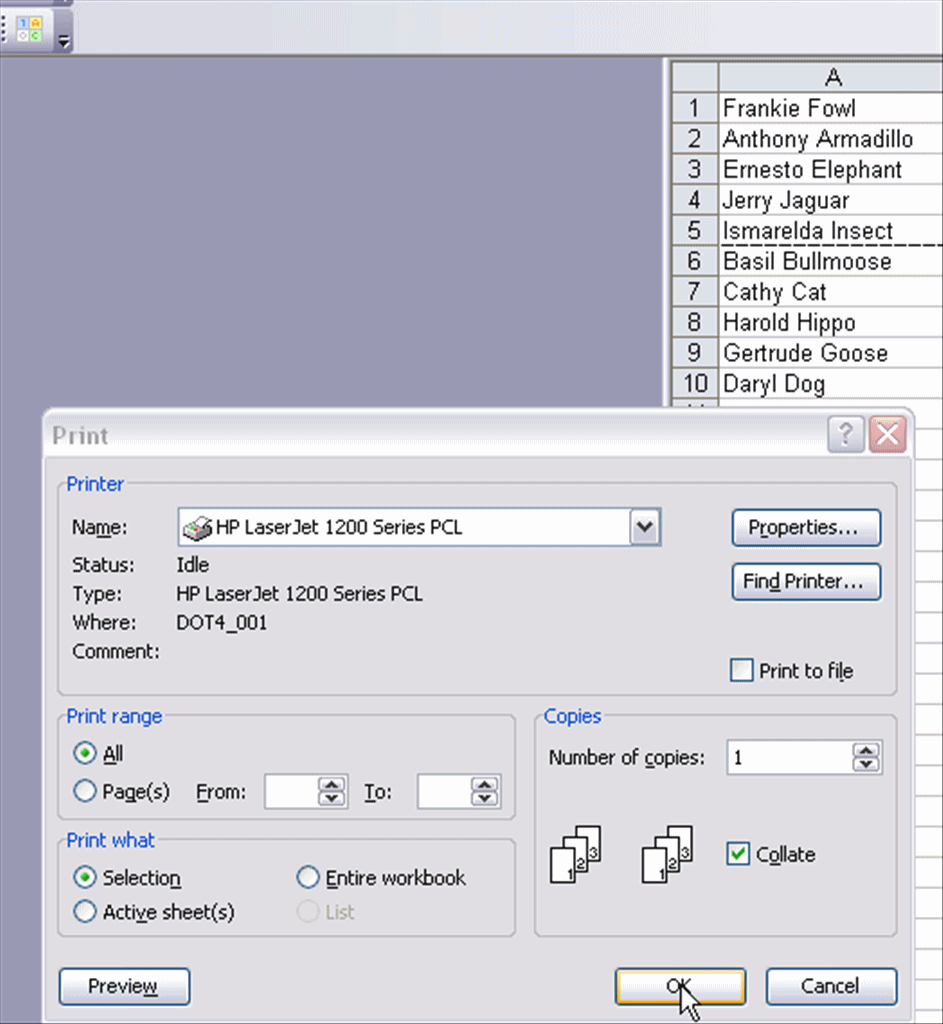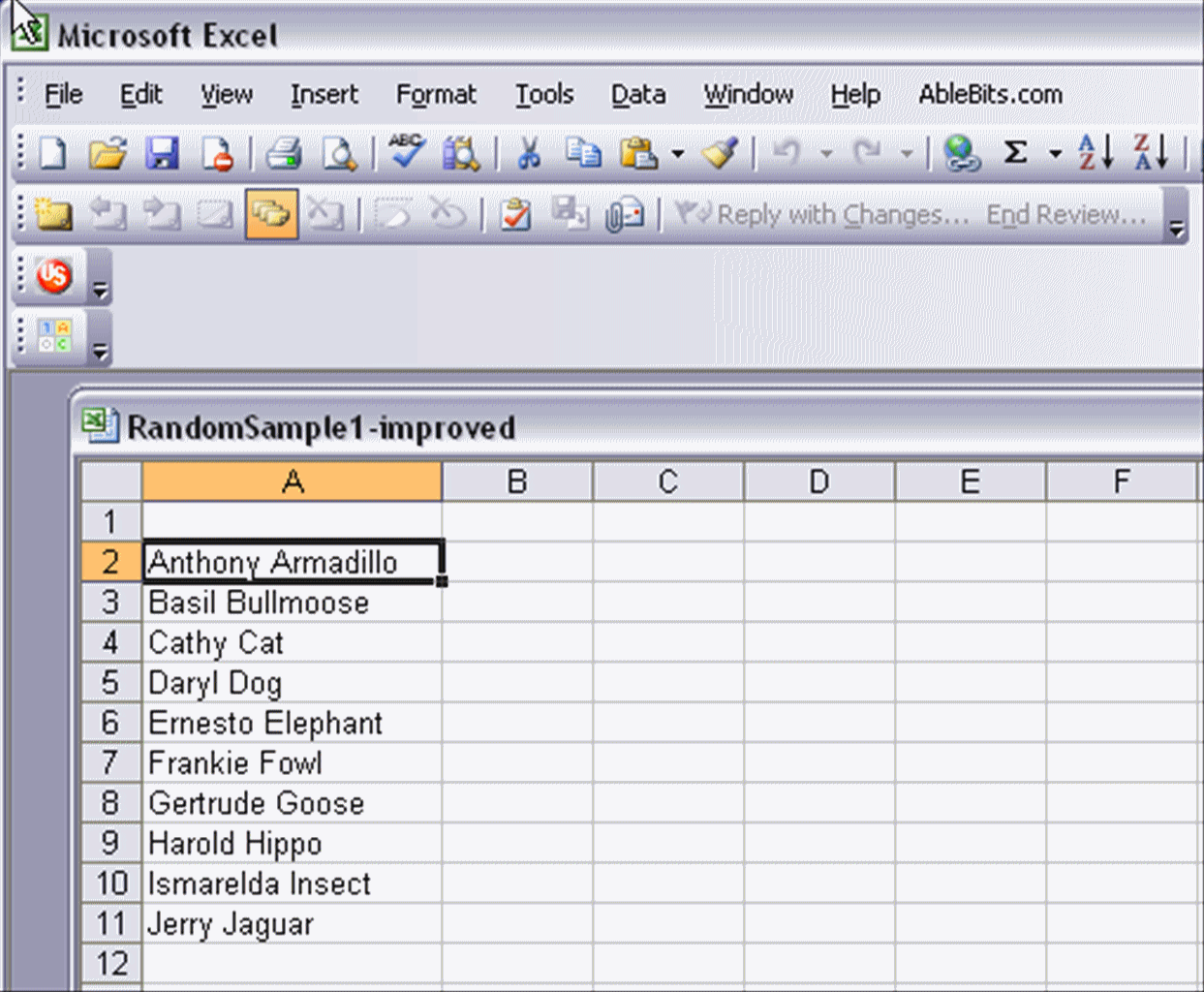
To generate a random sample, you can use the instructions on page 694 of your text. Alternatively, you could use Microsoft's Excel. To have Excel help you, you first download and install the free Random Generator for Microsoft Excel. Installing the Random Generator is easy--just follow the instructions you find here. After you have installed the Random Generator, you will see that you have "AbleBits.com" on the right side of your menu.
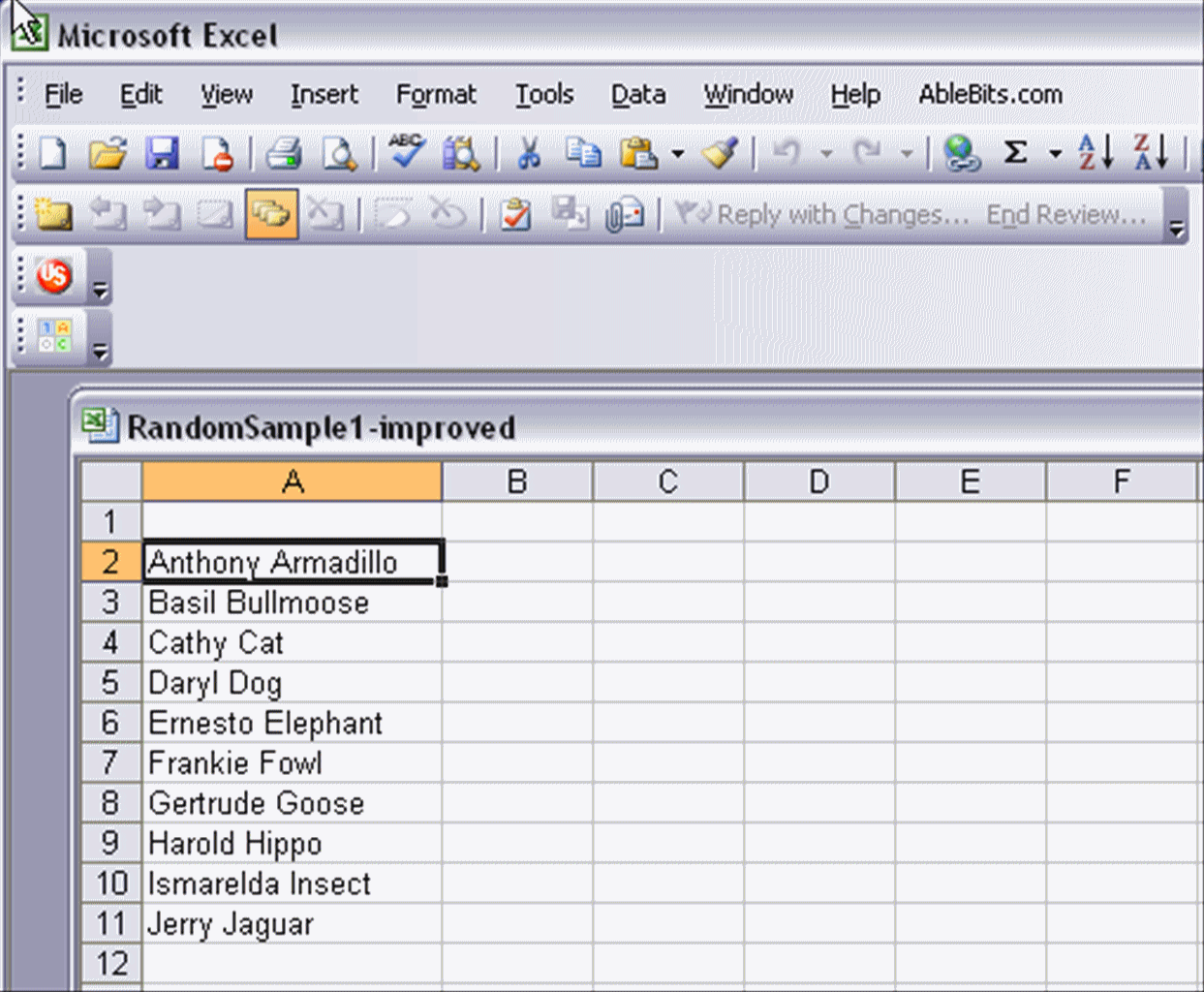
Suppose you have your potential participants' names in the first column ("A"), and you want to take a random sample of that group. If you were really doing random sampling, (a) your participants' names would not be so strange and (b) you would have a larger population. However, for this example, we will pretend that we are taking a random sample of 5 people from a population of 10.
The next step would be to highlight the area of column "B" corresponding to the names in column "A."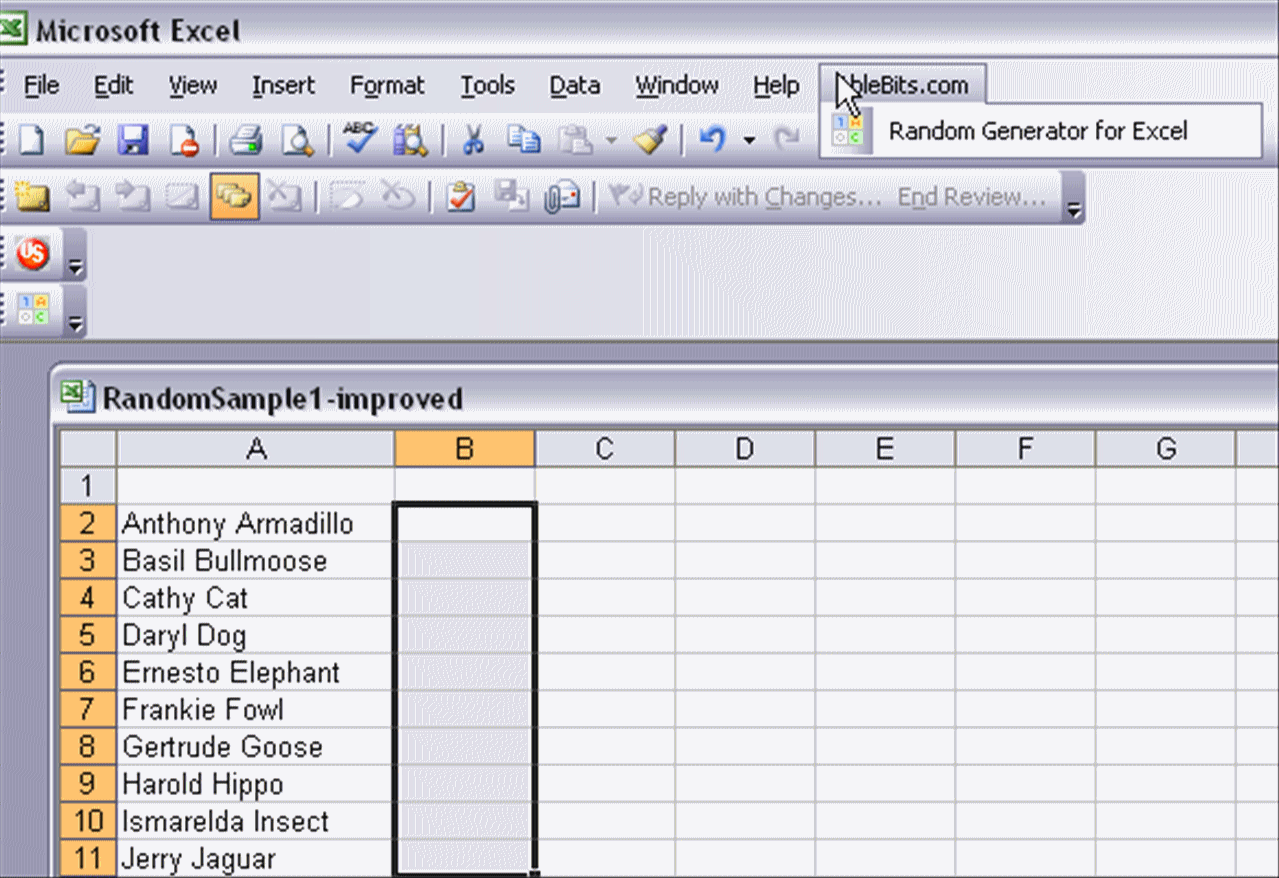
After highlighting Column B, click on the "AbleBits.com" tab.
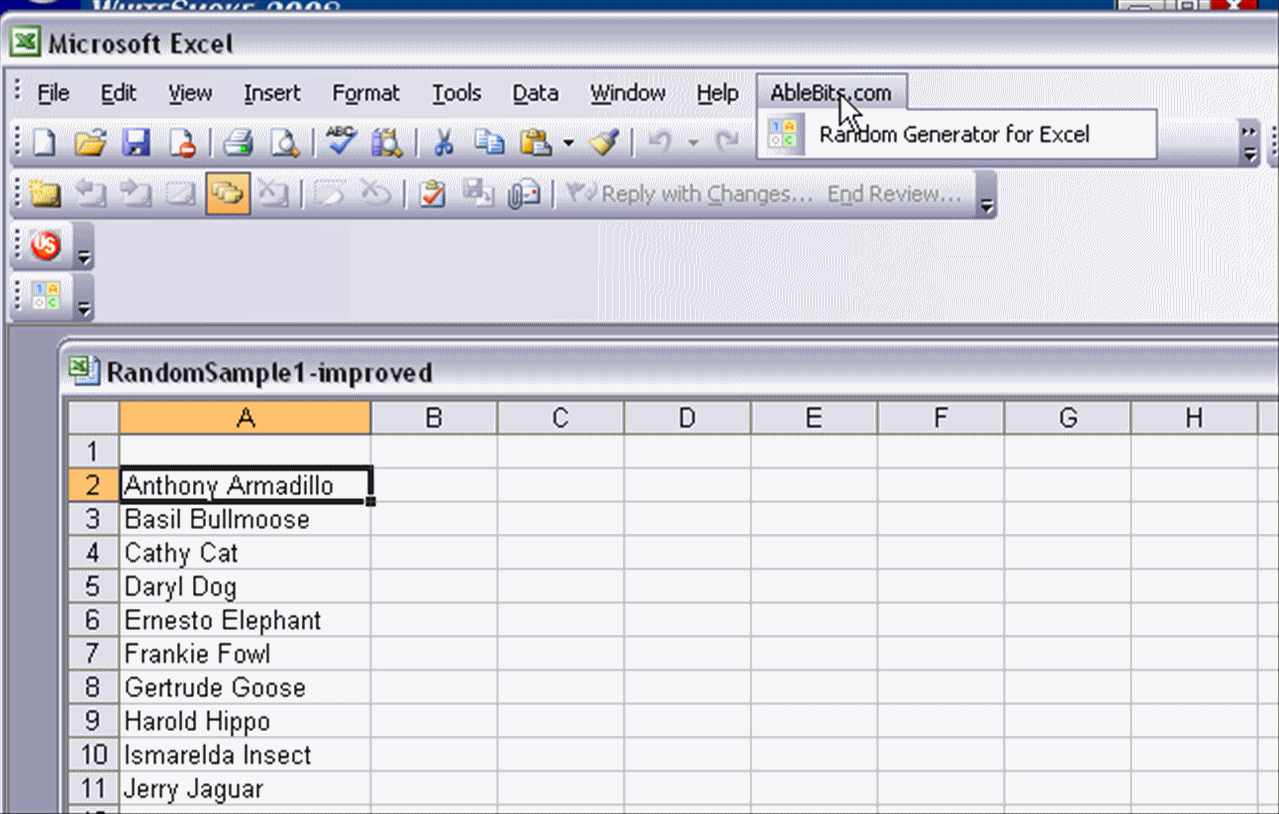
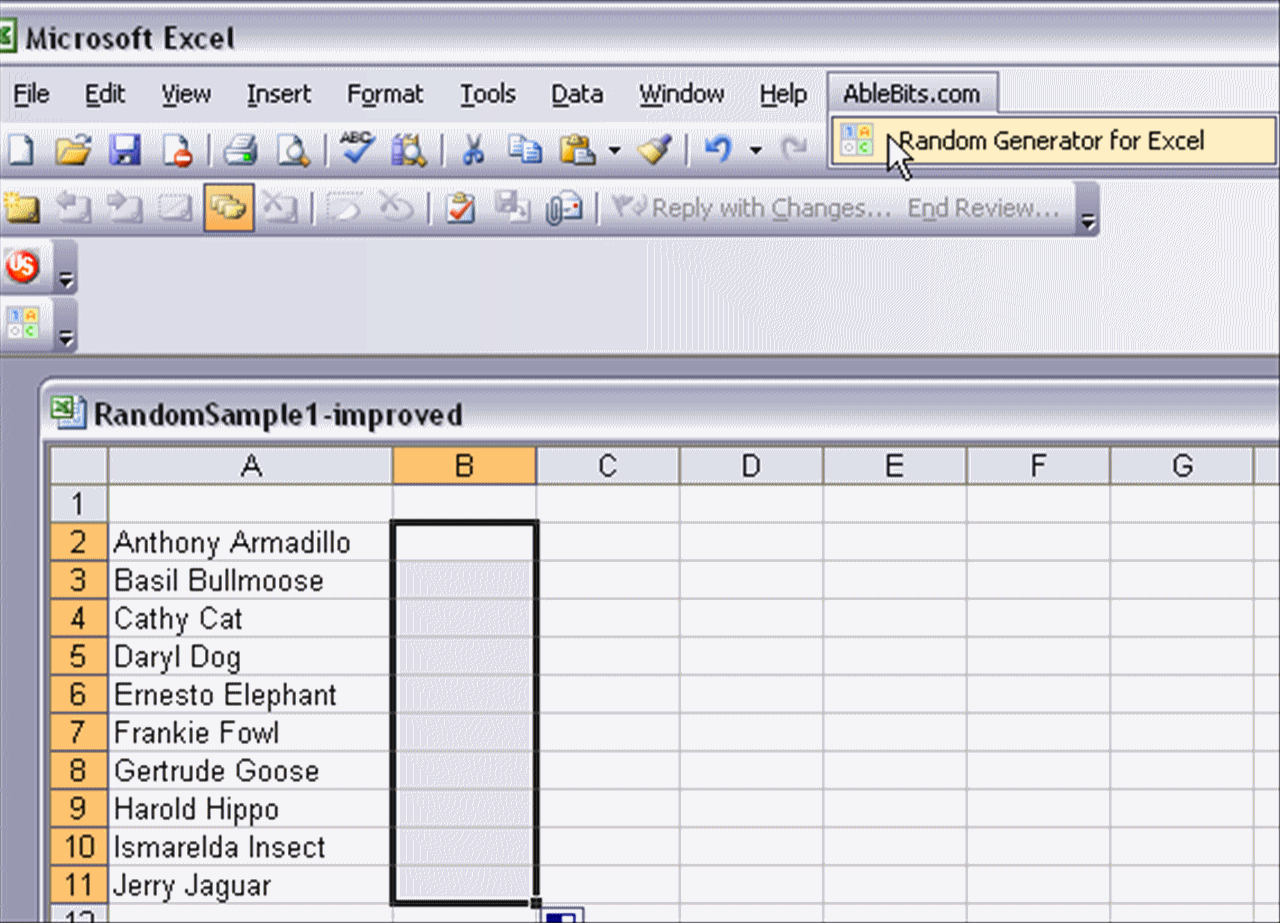
When the "Random Generator for Microsoft Excel" box pops up (scroll down to see it), enter a large number (we chose 10000) in the box that is just to the left of the "Integer" button.
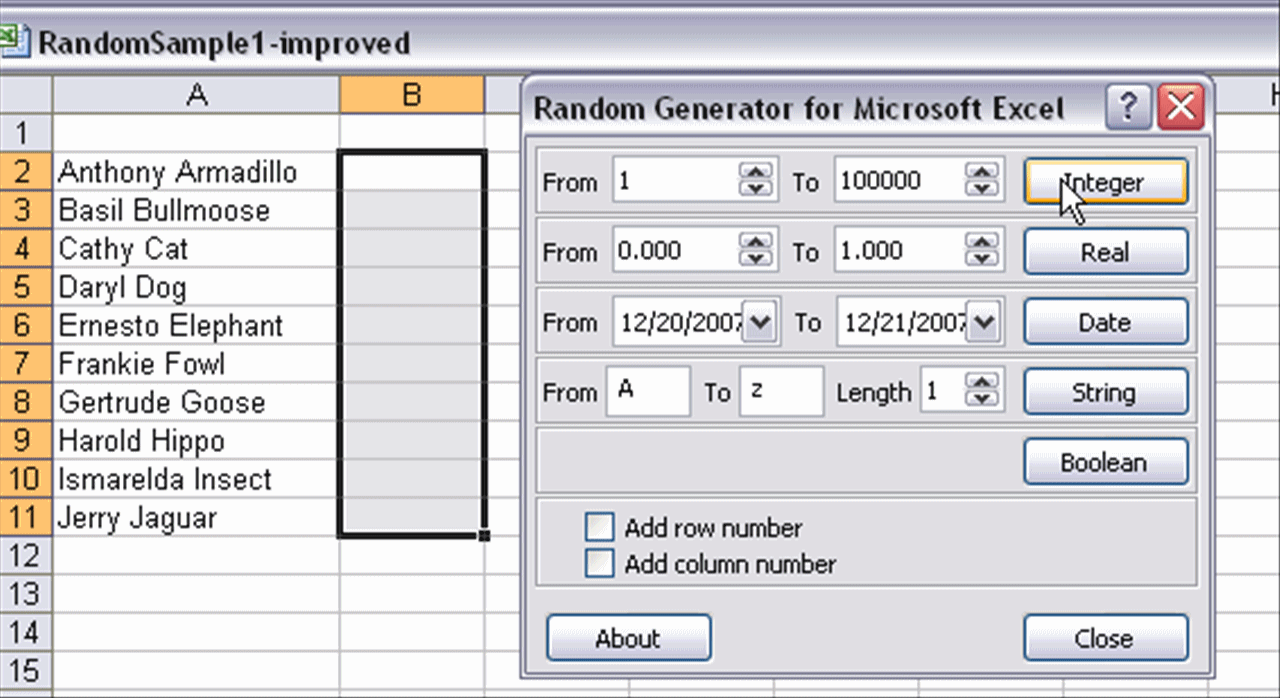
After making sure that the relevant cells of Column B are still highlighted, click on the "Integer" button. Instantly, every cell you highlighted has a number in it. (Each number is a random number between 1 and 100,000.)
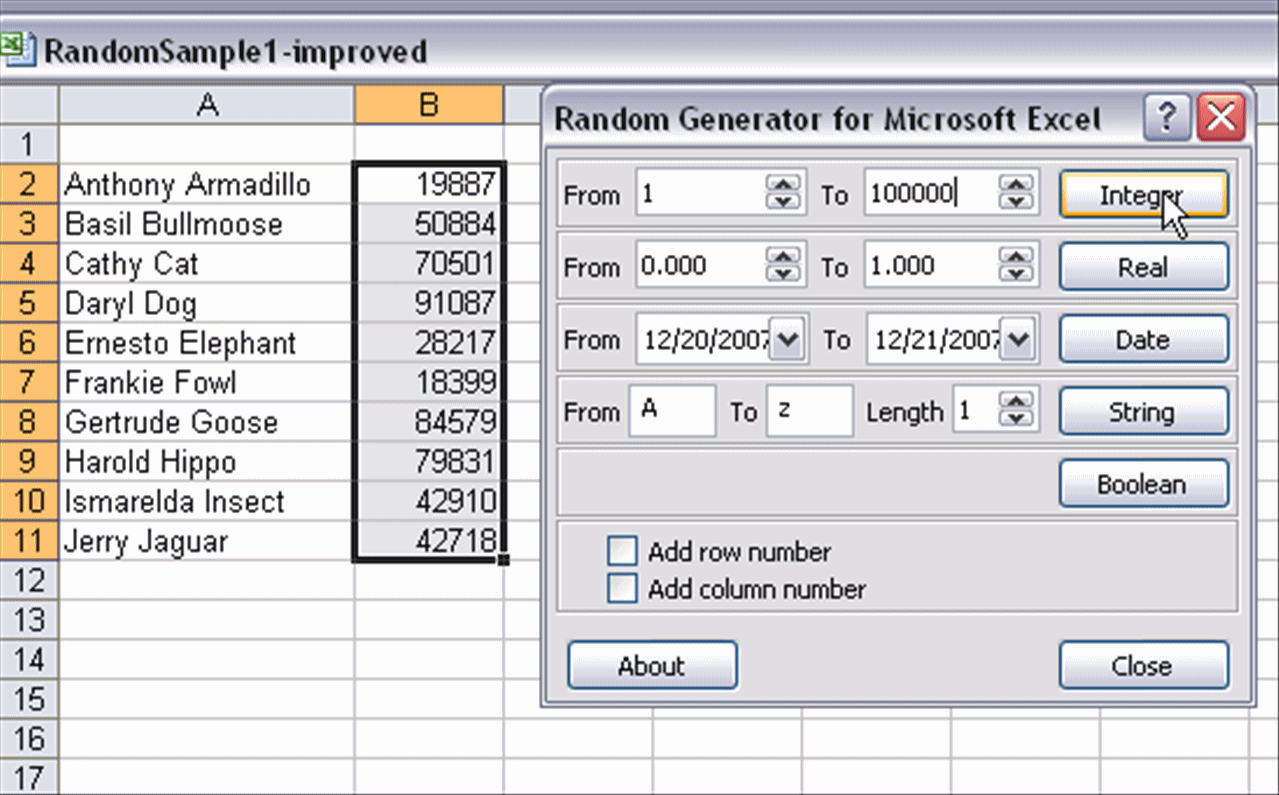
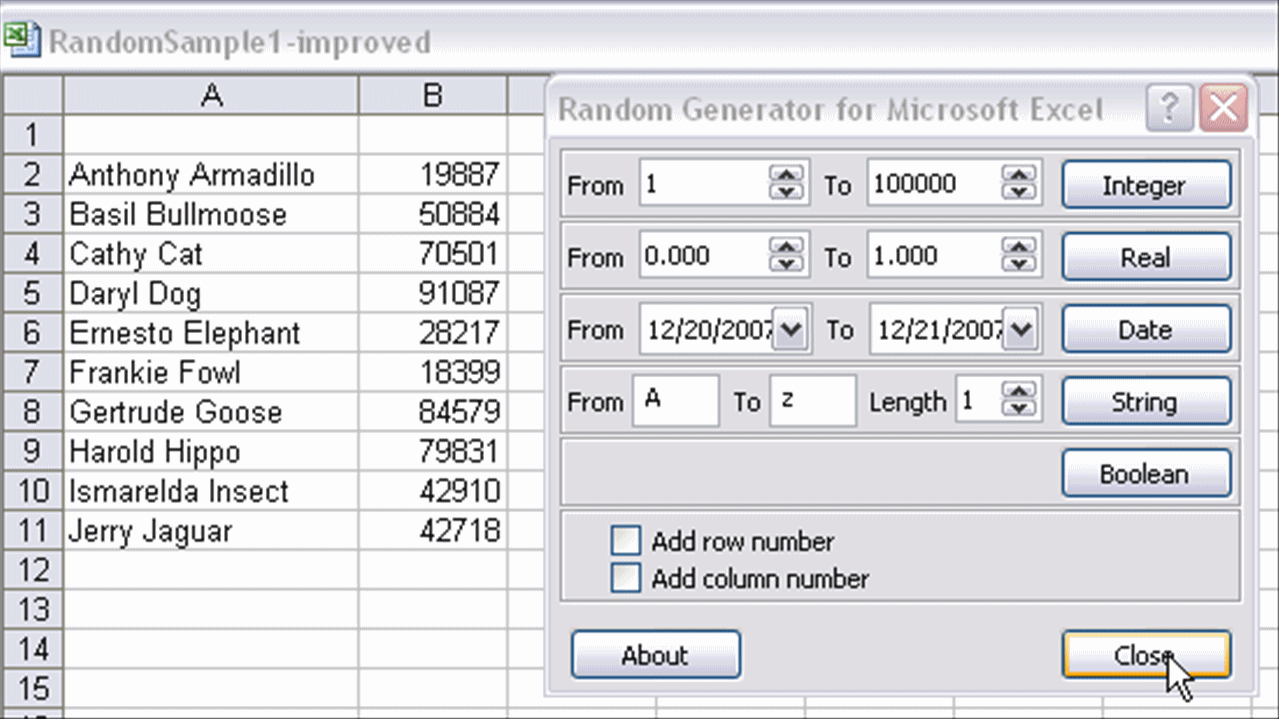
To start to get your names sorted by those random numbers, select (by highlighting) all the entries in both columns "A" (the names)
and "B" (the random numbers).
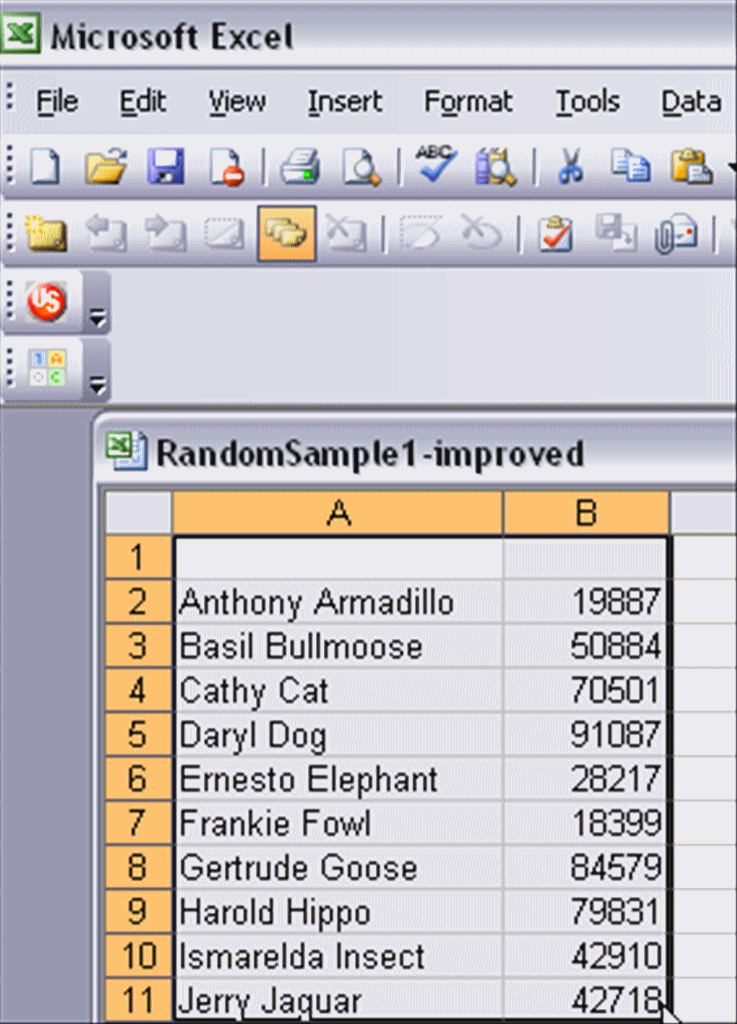
Then, go to the "Data" menu and select "Sort ..."
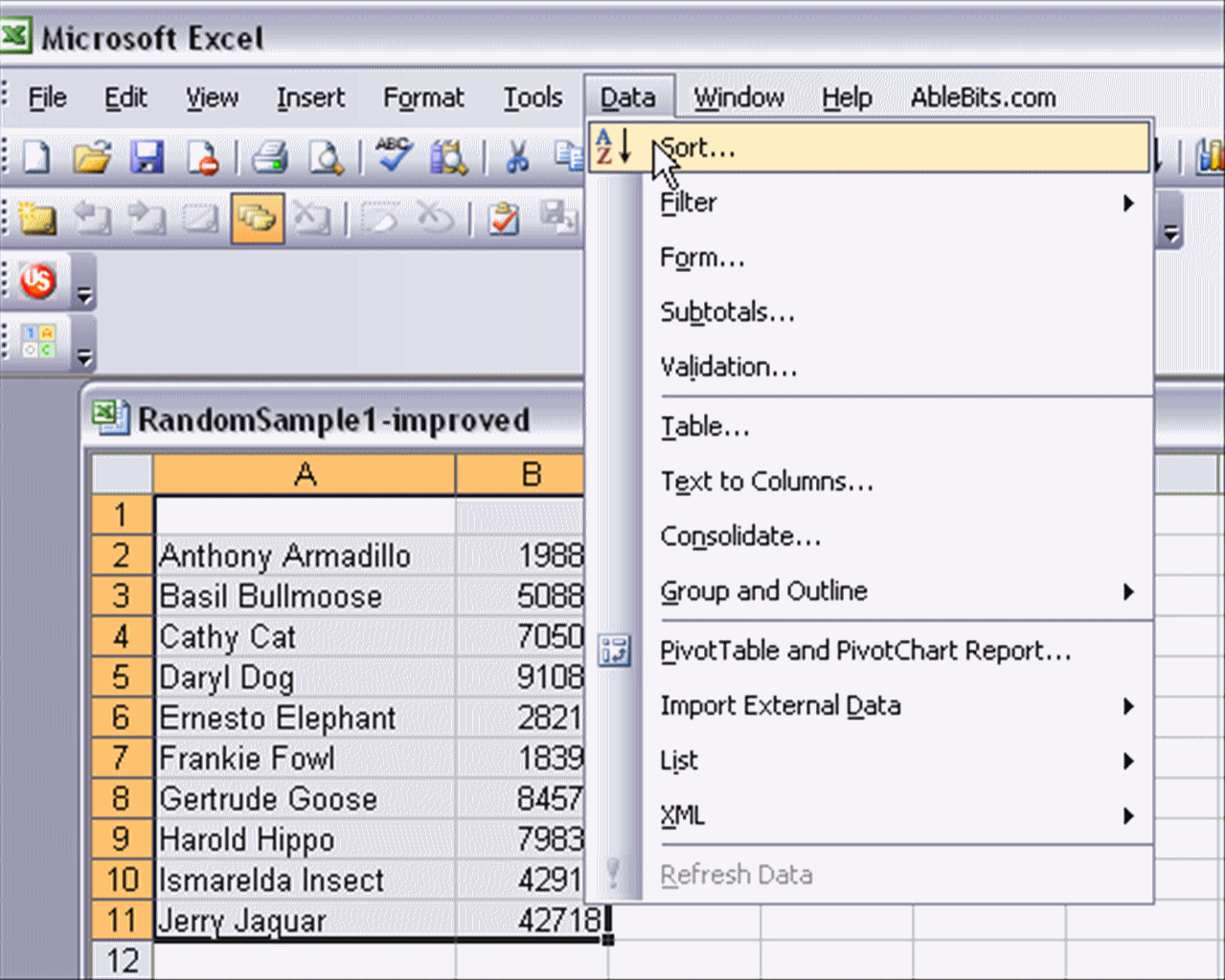
Then, have your entries sorted by Column B (the random numbers).
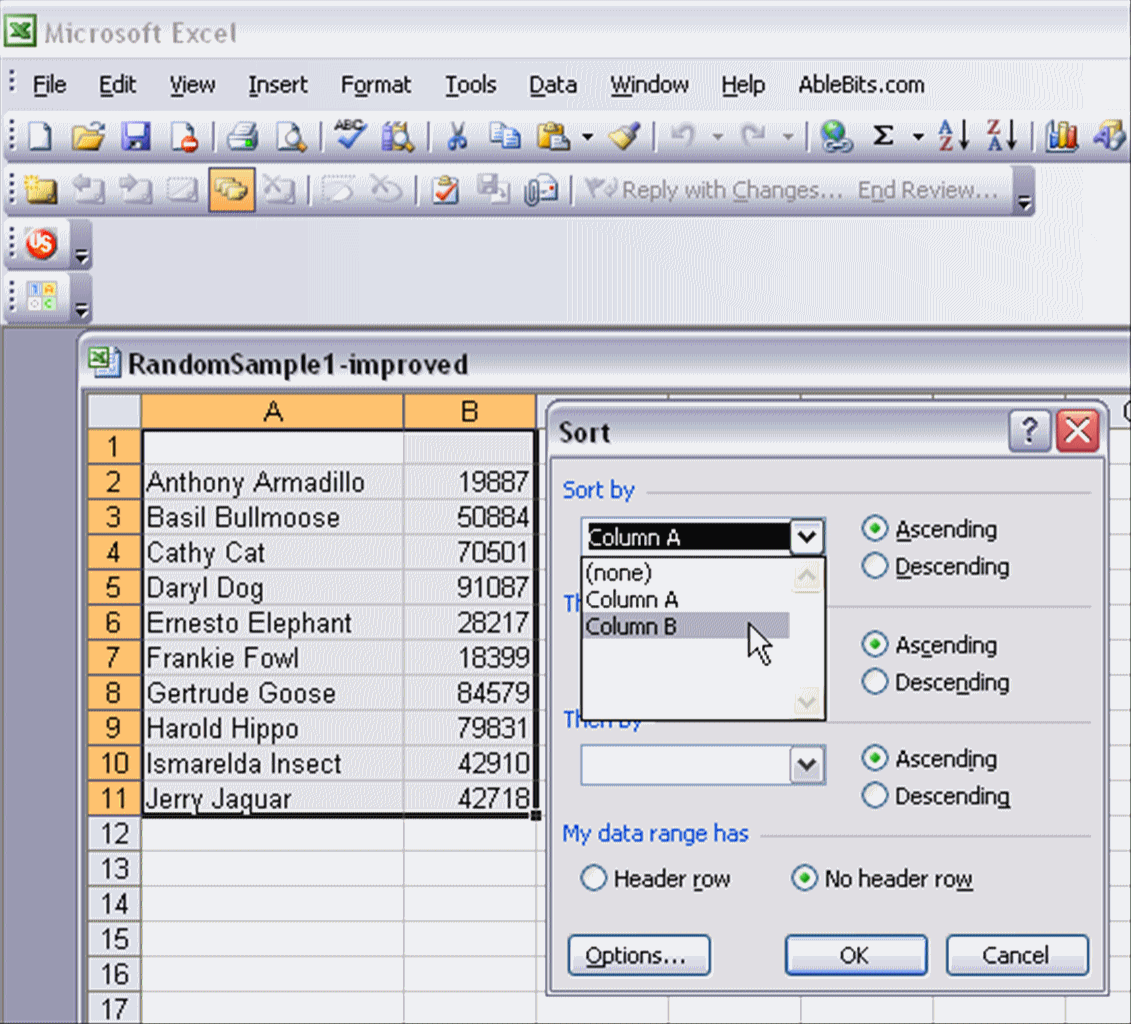
Once you see it will sort by Column B, click "OK."
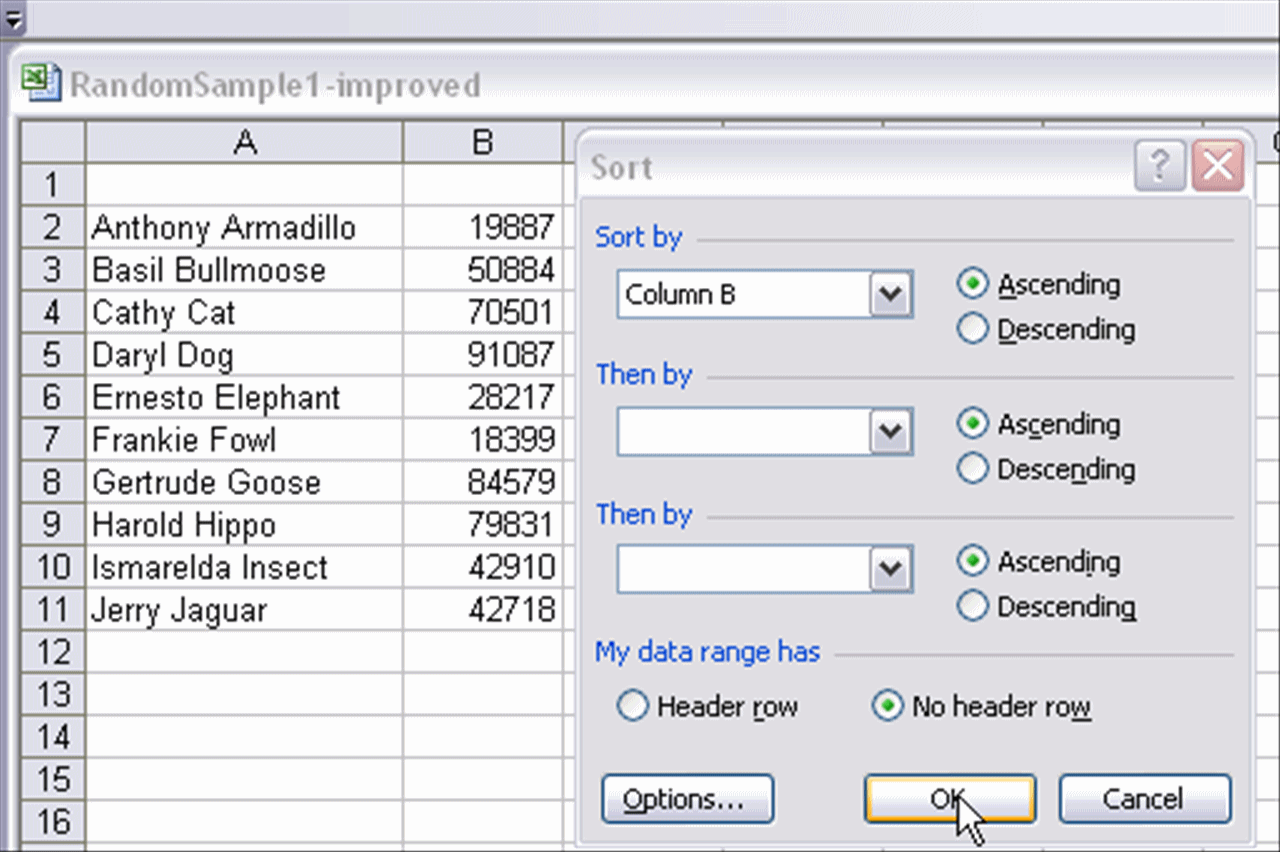
Now, your prospective participants are arranged in a random order. You can see this because (a) the random numbers is column B go from lowest to highest and (b) the names in column B probably do not follow any pattern. In our example, you can see that they are no longer in alphabetical order.
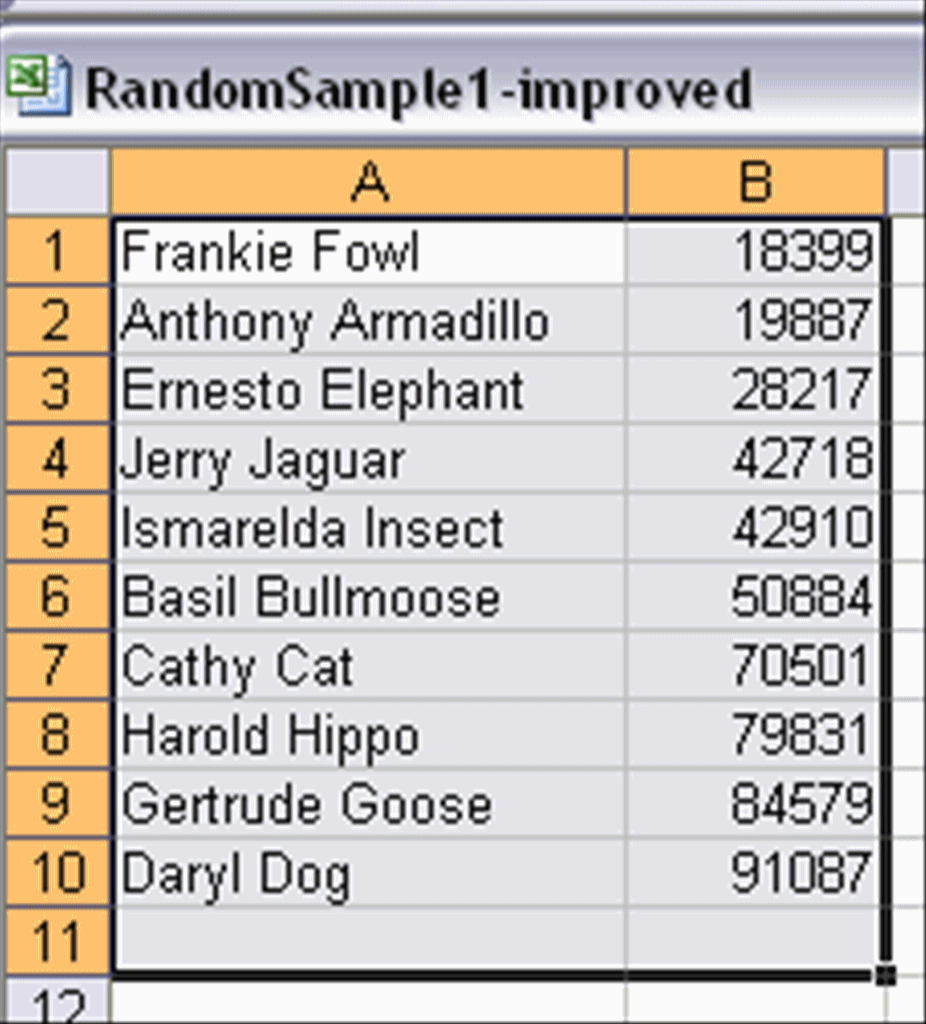
In our (oversimplified example), we wanted a sample of 5 people from our population of 10 people. Thus, we would select the first five people (Frankie, Anthony, Ernesto, Jerry and Ismeralda) from our randomized list. Usually, we would be selecting at least 50 people for our sample. To print the list, highlight the selected participants' names and then go to the "File" menu.
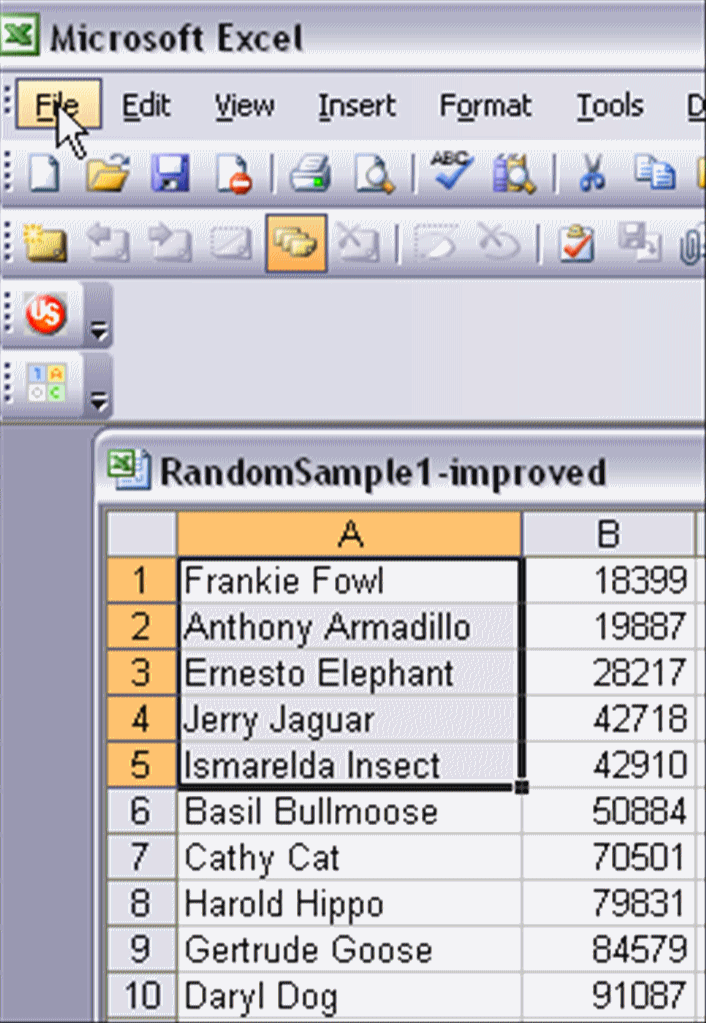
Under the "File" menu, select "Print."
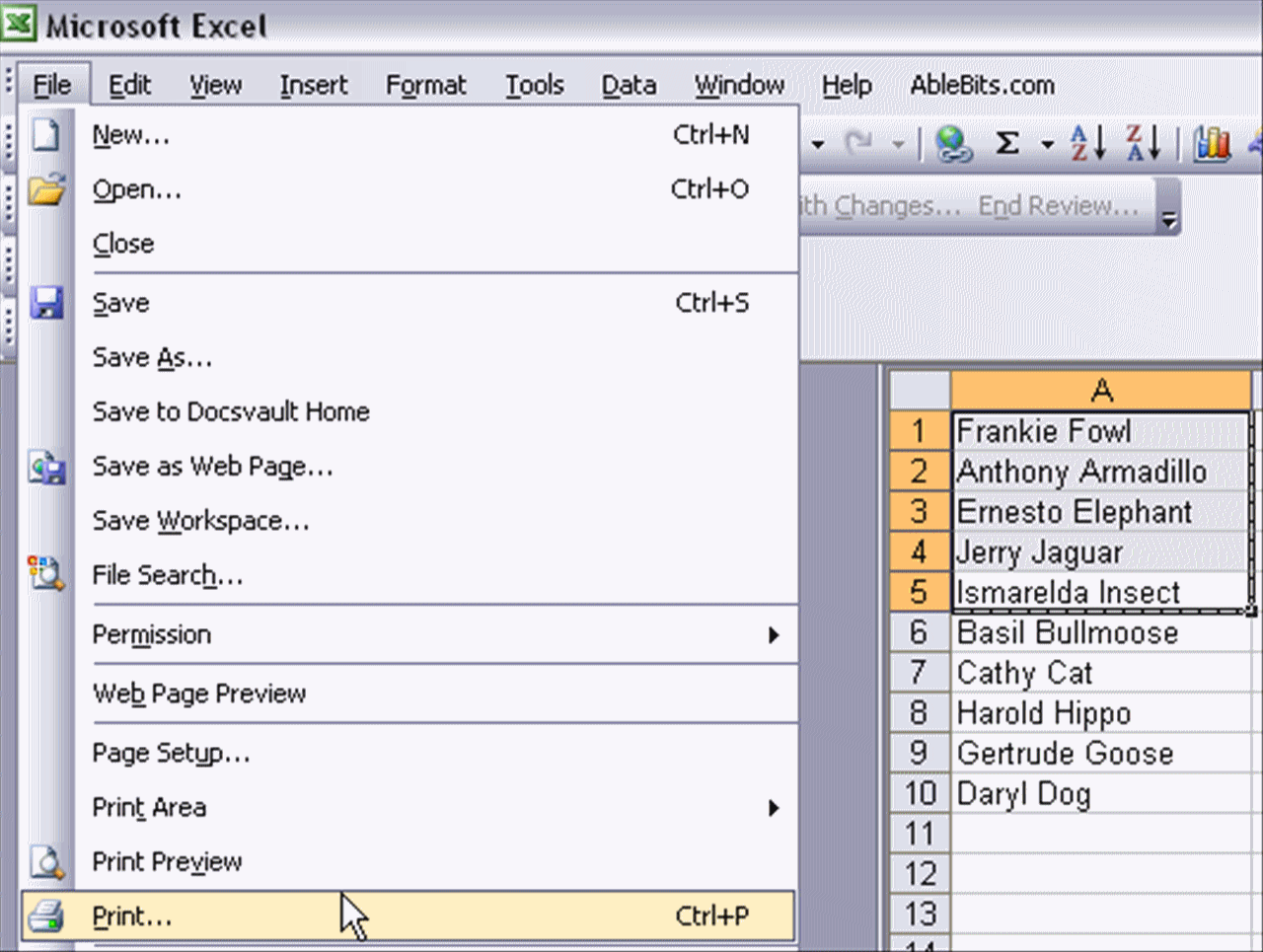
Under "Print," find "Print What?," and pick "Selection."
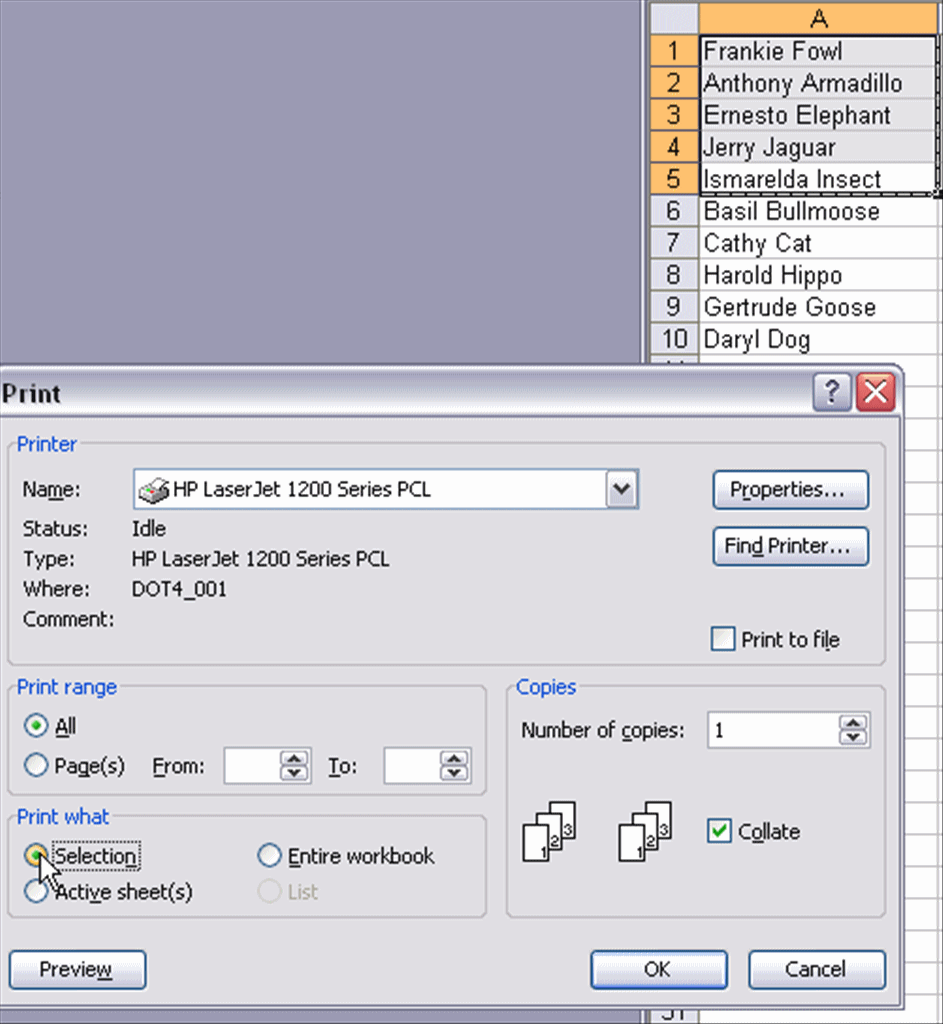
Click "OK," and go to your printer to pick up the list of names that comprises your random sample.